Google Merchant Centre is a great tool for getting ecommerce products in front of potential customers. Unlike standard Google search, Google Merchant Centre sends products to the Google Shopping Network, showing listings either organically or through Google Ads. All in all, this is just another aspect of SEO that you need to pay attention to if you’re running an ecommerce website.
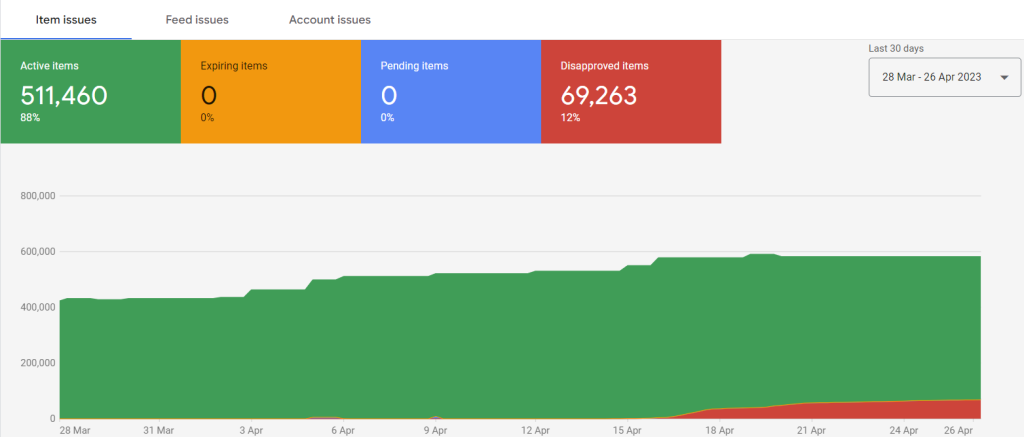
Getting Google Merchant Centre set up, and eventually getting your products listed on Google Shopping, can be a little bit fiddly, but it’s well worth it. Below is a step by step guide for WooCommerce.
For this tutorial, we’ll be using an online t-shirt store as an example. We help with some of the technical aspects of their site, as dealing with the large amount of products they have listed can be a challenge.
Get Set Up With Product Feed Pro for WooCommerce
The first thing you want to do is install the WordPress plugin Product Feed Pro. This plugin creates an XML feed that Google can read. It also automatically updates with any new products you add and send them to Google.
This plugin couldn’t be easier to setup. Just follow the instructions within the plugin and you’ll be generating a product feed before you know it! The feed takes some time to generate, so work on the next steps in the meantime.
Make Sure You Have The Right Pages On Your Site
Google Shopping requires that your site have contact information on it, so you should make sure you make a contact page.
It also requires you to have both a privacy policy and a returns policy published on your website. This is all so that Google knows you’re a trustworthy enough site that people can shop on.
While you’re at it, make sure you have an about page as well. While this isn’t mandatory, an about us page is another good trust builder that is great for SEO and general site visitors.
Create Your Google Merchant Centre Account and Connect Your Feed
From there, it’s just a matter of creating your Google Merchant Centre account. All you need to do here is follow the instructions in Merchant Centre. We won’t repeat them here as it’s just a step by step process as you create the account.
Google Merchant Centre will ask you for the URL of your new feed, this is easy enough to find, but it doesn’t jump out to you!
Within WordPress, just navigate to Product Feed Pro -> Manage Feeds then click the button indicated below.
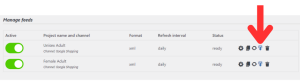
From there you can cut and paste the URL into Merchant Centre.
Then You Wait
Once the initial setup is done, now it’s time to play the waiting game. The products in your feed will be crawled by Google then checked for approval. This can take a few days, so be patient. During this time, keep an eye on your email, as Google will advise you if you missed anything.
With that in mind, don’t get worried if you have some items initially disapproved. If you’re dealing with a lot of products, like with A Lot of T-Shirts, some of the data may not come through right away, leading to a temporary disapproval.
So be patient here, approval will come in time!


